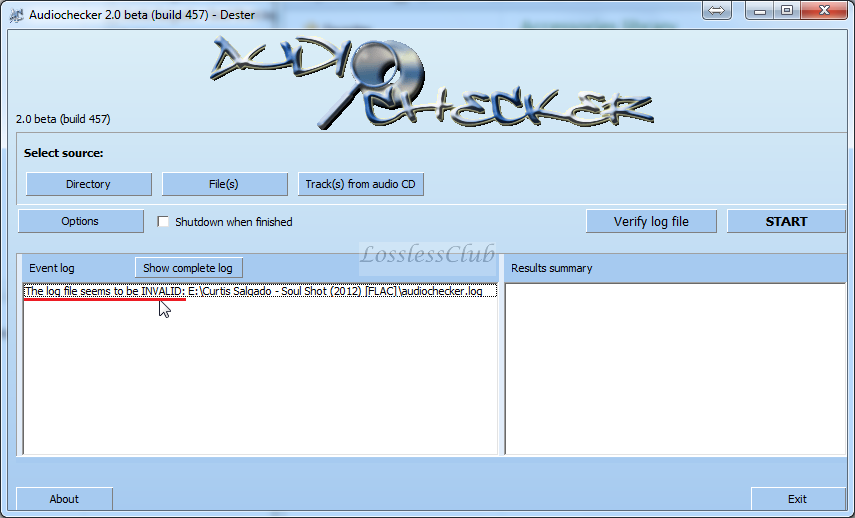Audiochecker - the application that checks tracks for compliance with CDDA and displays the results in %, which helps to determine the quality of the lossless file (files) being distributed.
AudioChecker does not have an installer and is distributed in an archive, which may or may not contain the files needed for the program to work, so I recommend downloading the program from the link provided.
- Downloading the apllication Audiochecker
from here. This package contains all the necessary components for its operation, including the crack.
Additional links:
-
http://www.freewarefiles.com/Audiochecker-Beta_program_21299.html-
http://downloads.fyxm.net/Audiochecker-56137.html- Run the file
achkgui.exe, the application window appears:
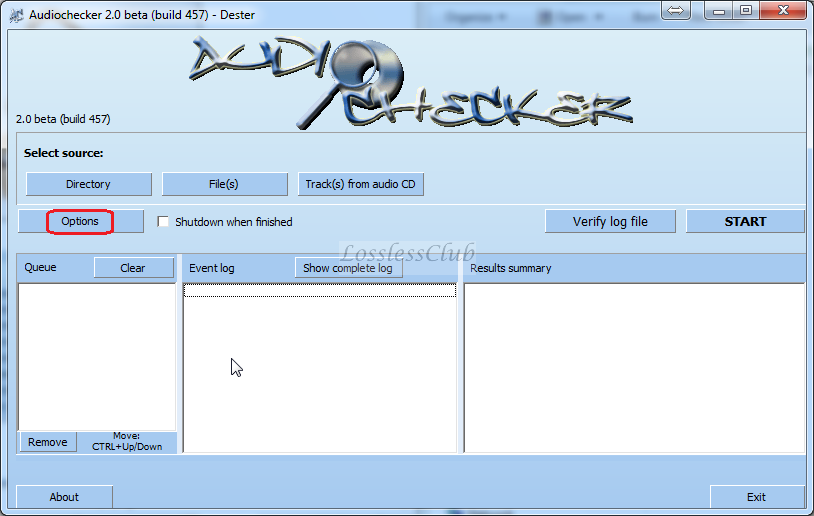
- In order for the program to meet our requirements, you need to visit the
Options menu, which looks like this:
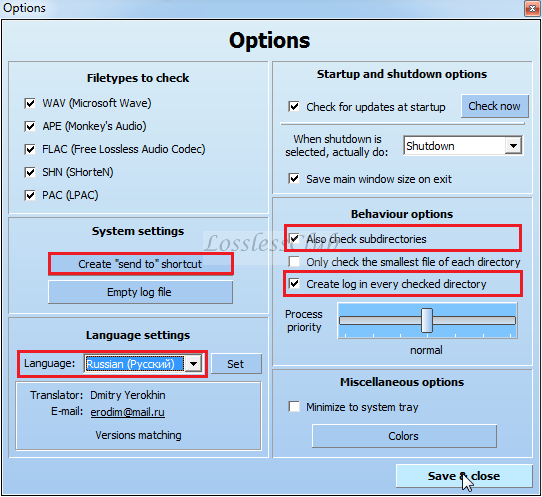
- We set all the "checkboxes" as shown in the above screenshot. You can also use the file
lang_2_0_0_457.zip, which is located in the directory with the program and select the language for installation from the available ones (German, Hebrew, Hungarian, Italian, Polish, Slovak, Spanish) having previously copied the file with the localization to the language of your choice into the folder located in the program directory with the name
Language. After that we press the button
Save & Close. You can also select the option
Create "send to" shortcut in order for the program to integrate into the Explorer, using this option, you can check the files by right-clicking on the file or group of files you are interested in.
1. For those who need a Russian interface: Go to
Options, select Russian language, press
Set2. For those who do not like the default view: Go to
Colors, choose the topic you are interested in, click
Load then
Apply.
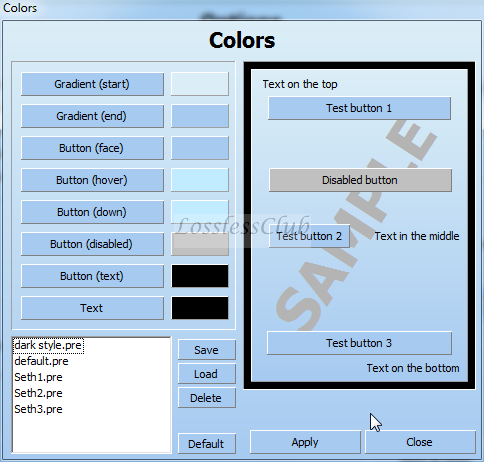
3. For those who are hindered by the Queue / Queue area, you can remove it by dragging it as shown in the screenshot.
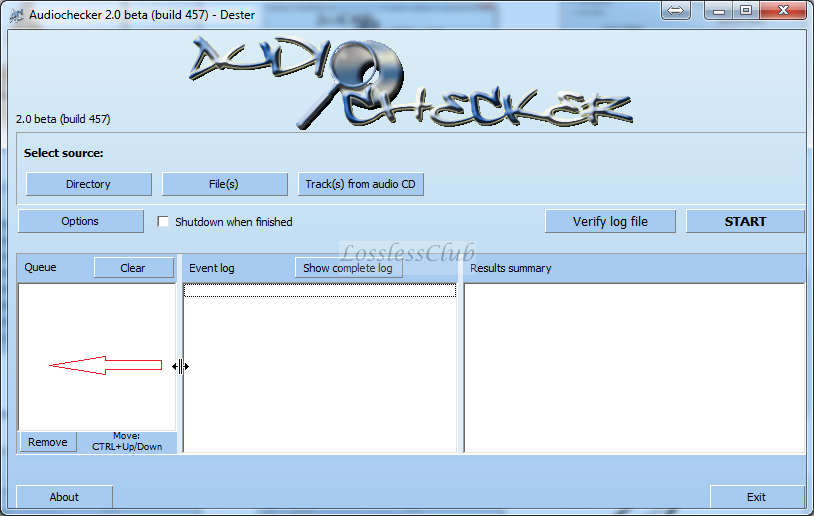
Part of setting up the program, now you can start checking: The program supports drag and drop, so you can safely drag files directly into the program area.
1. if you need to check the track-by-track rip in the formats supported by the program, which we saw in the tab "Options" (WAV, APE, FLAC, SHN, PAC) then select the button
Directory and indicate the path to it using the guide.
2. if you need to check the rip in the form of an image then select the button
File(s), but you can do everything the other way around, the result will not change, it’s just more convenient.
3. To check the tracks of the Audio CD inserted into the drive, press the button
Track(s) from Audio CD. To select files / tracks, they must be selected in the explorer window with the left mouse button or by a key combination Shift+Up, Shift+Down - when the button is pressed
Add tracks explorer windows empty column
Queue fill in the names of the files / tracks you have selected. You can also clear the entire window by clicking on the button of the same name or deselect only the files / tracks marked in this window by clicking on the button
Remove.
The preparation for the analysis is over, boldly press the button
START - the verification process is launched, which is divided into two stages: 1 - unpacking the file (s) / tracks, 2 - verification using the auCDtect algorithm. In the first two cases (when checking rips) in the folders with files after the program finishes its work, a file remains a report about it (about the check)
audiochecker.log in which the verdict on the rip quality is entered, for each file separately. When checking the image file, you will receive a single report for the entire disk as a whole.
The application window will look like this:
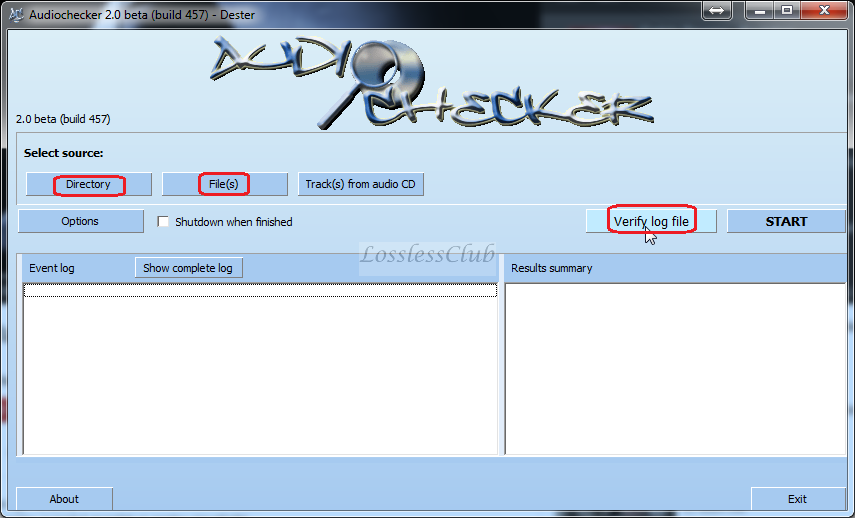
Log content after checking the image file:
 |  |  |
 | Цитата: AUDIOCHECKER v2.0 beta (build 457) - by Dester - opdester@freemail.hu~~~~~~~~~~~~~~~~~~~~~~~~~~~~~~~~~~ -=== DO NOT EDIT THIS FILE! ===- Path: ...\Curtis Salgado - Soul Shot (2012) [FLAC] 1 -=- Curtis Salgado - Soul Shot.wav -=- CDDA (100%) 123007956 |  |
 |  |  |
An example of a log for track rips:
 |  |  |
 | Цитата: AUDIOCHECKER v2.0 beta (build 457) - by Dester - opdester@freemail.hu~~~~~~~~~~~~~~~~~~~~~~~~~~~~~~~~~~ -=== DO NOT EDIT THIS FILE! ===- Path: ...\CD1 01 -=- 01 - Sergio Bruni - O Sole Mio.flac -=- CDDA (100%) 02 -=- 02 - Giuseppe Di Stefano - Funiculi Funicula.flac -=- CDDA (99%) 03 -=- 03 - Sergio Bruni - O Surdato Nnammurato.flac -=- CDDA (100%) 04 -=- 04 - Giuseppe Di Stefano - Maria Mari.flac -=- CDDA (100%) 05 -=- 05 - Giuseppe Di Stefano - Anema E Core.flac -=- CDDA (100%) 06 -=- 06 - Franco Ricci - Te Voglio Bene Assaie.flac -=- CDDA (100%) 07 -=- 07 - Lamara,Pariante - La Cammesella.flac -=- CDDA (100%) 08 -=- 08 - Franco Ricci - Luna Rossa.flac -=- CDDA (100%) 09 -=- 09 - Sergio Bruni - Catari.flac -=- CDDA (100%) 10 -=- 10 - Sergio Bruni - Chiove.flac -=- CDDA (86%) 11 -=- 11 - Sergio Bruni - Comme Facette Mammeta.flac -=- CDDA (100%) 12 -=- 12 - Franco Ricci - Santa Lucia Luntana.flac -=- CDDA (100%) 13 -=- 13 - Sergio Bruni - La Tarantella.flac -=- CDDA (99%) 14 -=- 14 - Giuseppe Di Stefano - E Palumme.flac -=- CDDA (100%) 15 -=- 15 - Tito Schipa - Era De Maggio.flac -=- CDDA (43%) 16 -=- 16 - Giuseppe Di Stefano - Passione.flac -=- CDDA (100%) Summary 95,44% CDDA 214348852 |  |
 |  |  |
After checking, the program window looks like the screenshot:

Button
Verify log file directly related to the "proprietary" program report contained in the file
audiochecker.log. When you select a log file using this option, the program checks the contents of the log by comparing it with the checksum calculated by it (the program) when checking the audio file for this log file and written to the same log file, so it turns out that we are dealing with protected from trivial editing in a text editor a verification report, for the authentication of which nothing is required except the report itself, which is in the file
audiochecker.log.
If the download you downloaded contains a log
audiochecker.log and you doubt its authenticity, it is easy to verify. Press the button
Verify log file and select the log we need.
The program will immediately give us a report on the authenticity of the log: the result is a genuine log.
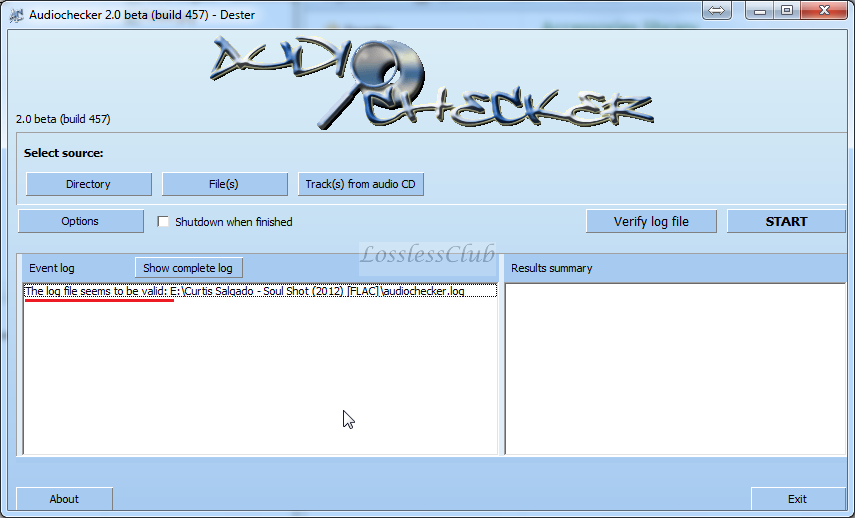
If you change the text a little, the result is in the screenshot.