At the first start, the program will offer to execute the setup macro - you should refuse and configure the program yourself. After starting the program, the main window will open, according to the screenshot provided.
Attention! Particular attention should be paid to the options enclosed by a rectangle:
Options outlined in the screenshots
in red rectangles are required.
The options outlined in the screenshots
with a blue rectangle are recommended.
Select the
EAC Options menu item or press
F9 and put all the "checkmarks" and switches in the indicated tabs in full accordance with the screenshots provided:
EAC options / Extraction - detailed description of options
- Fill up missing offset samples with silence (default value: Yes, recommended: Yes). When using offset correction (see below) on a drive that is not capable of overreading into lead-in / lead-out, this flag specifies whether missing samples should be filled with silence to maintain the correct track length, or be simply discarded, resulting in a WAV file with missing samples. Since we want to get the result as close to the original as possible, enable this option.
- Synchronize between tracks (Default: Yes, Recommended: Yes). EAC is able to jitter and sync between two tracks as needed to avoid clicks or dips. Naturally, this only works when extracting adjacent tracks. Enable this option.
- Skip track if read / sync errors occur during extraction (default: No, recommended: No). If this option is enabled, EAC will skip the current track and go to the next one at the first read or sync error. It is recommended to leave this option disabled. Thanks to the advanced EAC extraction method, tracks with such errors often have no audible artifacts. When such an error occurs, EAC will display it in the log file so that you can listen to the questionable items and decide whether you hear the artifact or not. When a read / sync error occurs, extraction accuracy can no longer be guaranteed, but in my opinion it is better to have a copy with a few incorrect inaudible samples than none ... Of course, EAC cannot work wonders: a disc can be so scratched that artifacts caused by read / sync errors cannot be avoided. It all depends only on you - to decide whether you hear them or not.
- Skip a track if its extraction time exceeds 4 times its playing time (default: No, recommended: No). If this option is enabled, EAC will skip to the next one after extracting the specified sound time from the track. This is useful when error correction takes so long that error-free retrieval becomes almost impossible. On the other hand, you might want to try to copy a badly damaged disc, in which case the ejection process can take several hours. Then, of course, it's best to leave this option disabled! Some of you may think that this is stupid, because a track that contains so many mistakes is unlikely to please your ears in the future. However, there are examples where a CD extraction lasting over 15 hours produced only a few audible artifacts that could be easily removed in a sound editor.
- Rest the drive for 15 minutes after every 60 minutes of removal (default: None). In complex operations with a large number of errors, it is often a good idea to pause the process for a while to protect the disk from damage. The improved EAC reading method results in much more laser movements, which can generate significant heat on some CD-ROM drives. This can lead to a decrease in read speed, so if you are having problems during long operations it may be better to enable this option. Otherwise, leave it disabled.
- Lock the drive tray while ejecting (default: Yes, Recommended: Yes). EAC will lock the CD-ROM tray to prevent the user from accidentally opening it during operation. When turned off, the tray can be opened during ejection, but the EAC will be in an undefined position. Enable this option to avoid problems.
- Extraction and compression priority: (Default: Normal, Recommended: Normal). Just leave this value as it is. Raising the priority will negatively affect the performance of other applications.
- Error recovery quality: (Default: Normal, Recommended: High). The program has three levels of error correction displayed by the number of rows on the error screen of the extraction window. This option simply specifies how many read attempts will be made. Since we want to get the maximum quality of the extracted tracks (that is, 100% bit-to-bit match), set it to "High". [In most cases, the default setting of Normal is sufficient: if the disk reads normally, it is sufficient, and if not, you can always change the setting and start over.]
On our tracker (as well as on all famous and respectable music trackers) there is a log parser that recognizes only English-language logs; I highly recommend enabling the option, circled in the screenshot with a
red rectangle.
EAC options / General - detailed description of options
- Use Alternate CD Playback (default: None). Usually EAC reproduces sound (but does not extract, of course) through the analog CD-ROM output and sound card. When this option is enabled, all CD playback routines will work by extracting and digitally transferring audio data to the sound card. The advantage of this method is that no cable is required between the drive and the card. This is especially useful in Windows 2000, where other programs can do the same by setting the appropriate parameters in Device Manager. Note that this feature is only recommended if your CD-ROM is good enough for Digital Audio Extraction.
- Disable Autoplay for audio and data discs when EAC is running (default: Yes, recommended: Yes). EAC disables Windows Autoplay for CDs so that the CD player and Setup do not pop up every time a new disc is inserted. Enable this option to prevent autorun from interfering with EAC.
- Show time in frames (default: No, recommended: Yes). It is possible to display the time in the main window in two different formats: in hundredths of a second or in 1/75 seconds (frames), which is more natural for CDs. Framed output is always accurate, while hundredths of a second output is rounded. 1 second = 75 frames. [Most people prefer hundredths of a second, and lovers of precision in everything prefer shots.]
- Prompt before overwriting Files (default: Yes, recommended: Yes). If a track with the specified name already exists, the EAC can either prompt you to overwrite the file, or replace it without confirmation. Enabling this option will help you avoid many problems.
- Fix file order error in Windows Files open window (default: Yes, recommended: Yes). The Windows file selection window behaves strangely when multiple files are selected: the first and last tracks are swapped. The error occurs when the last file in the list is clicked last. This option corrects the situation and changes the files back.
- Show info window after extracting audio data (default: Yes, recommended: Yes). Here you can choose whether EAC will show a status window after shutdown, containing information about errors encountered during the extraction process, track quality and questionable positions. This SHOULD be turned on.
- Beep when extracting audio data is finished (default: Yes, recommended:). EAC may emit a beep after shutting down.
Eject the CD from the drive when audio data extraction is complete (default: No, recommended: Yes). Ejects a CD at the end of the operation, similar to some CD-R writing programs. This option can be useful if you need to process a lot of discs, in addition, since the ejection process, especially immediately in mp3, takes quite a long time, pulling out the tray serves as a kind of signal that the work is finished. - In the 'Extract audio data' window, show the option: to turn off the PC (default: No, recommended: No). When this option is enabled, EAC will shutdown the computer when the extraction is complete. May be useful if CD processing takes several hours and you want to sleep ...
- In the 'Extract audio data' window, show the option: about restarting the PC (default: No, recommended: No). Same as above, but in this case EAC will restart the computer.
EAC options / Tools - detailed description of options
- Read UPC / ISRC Codes while generating Cue Sheet (Default: No, Recommended: No). When automatically generating CUE files for a given CD, it is possible to add both UPC and ISRC data there. These codes identify the product and manufacturer. They are usually only needed for professional CD mastering. Codes are assigned by country. in practice, only a few CDs make good use of this information, and retrieving it on some drives can be quite time-consuming. Disable.
Almost all modern drives read UPC / ISRC codes without problems. However, using this option makes sense ONLY when copying an entire disc, if you want to copy not only audio data, but all other attributes of the disc. - Use CD-Text Information when Generating Cue Sheet (Default: No, Recommended: Yes) Adds artist and title information to CUE files. If the program and burner support CD-Text, this information will be written to the CD automatically. Data is taken from the main window and from the CD information window. If you plan to use EAC in conjunction with CDRWin or EAC's own CD burning function for ripping audio CDs and your burner supports CD-TEXT, enable this option.
- Create playlist '.m3u' when extracting audio data (default: No, recommended: Yes). If you enable this option, EAC will automatically generate an .m3u file in the specified folder, the name of which is taken from the CD name. This file will only contain the list of tracks selected for extraction. If you are making MP3 files, this can be handy, as EAC will automatically create playlists from the extracted CDs for audio players.
- Automatically save report after extracting audio data (default: No, recommended: Yes). After the extraction process is over, it is possible to automatically save information about it in a file. The name is created from the name of the CD. On our tracker, for CD rips, the presence of an EAC or XLD log is highly desirable.
- Add checksum to the report (default: No, recommended: Yes). The presence of a checksum in the log makes it possible to check the log for editing, editing is strictly prohibited by the rules.
If you are only interested in complete and accurate lossless rips or you are planning to post your rips on the network, then
NEVER enable anything on the "Normalization" tab and generally forget about its existence! Rips made with normalization enabled are considered illegitimate and are prohibited from posting on audiophile sites and most trackers.
If you are going to shoot rips in the way (image + .cue), then you don't have to look into the "Names" tab, but if you plan to shoot track rips (tracks + .cue), then set up the names of the saved files according to the proposed templates.
Attention! File names must always begin with a track number and contain the name of the song. For collections of different artists, it is recommended to indicate the name of the artist in the file name. Additional data can be added to filenames as desired.
Here you can specify whether to use the default folder or the last used folder to save tracks.
EAC options / Directories - detailed description of options
- Default folder for audio extraction: (default: Yes, recommended: Yes). If this option is selected, EAC will require you to specify a folder for each extraction operation.
- Use this folder: (default: No, recommended: No). Here you can specify the folder into which tracks are always extracted. [I use this option, for example, because I almost always extract files to the same folder.]
Your CD drive should appear in the drop-down list of drives located under the main menu of the program (all drives, if you have several). If the drive has been identified, you can proceed to setting it up. If for some reason this did not happen, which happens in extremely rare cases, you should install the external ASPI interface.
Download the front-end library at
ftp://ftp6.ahead.de/wnaspi32.dll and place it in the folder with the installed EAC.
Press
F9, select the
Interface tab and set switch as shown in the screenshot.
This window will not be empty only if you have selected the CTDB Plugin component or the AcoustID Plugin component during installation.
Enable this component if you want to use the plugin for additional rip checking against the CUETools DB and sending rip data to this database, generating a corresponding record in the extraction log.
Attention! If you plan to use this plugin only as an additional metadata provider, you do not need to enable it on this tab.
Warning for CTDB Plugin users: If your rip, as a result of the check, finds discrepancies with the data from the CUETools DB, in the extraction log you will see an invitation to correct the rip in the CUETools program. Do not under any circumstances perform this operation! Rips modified in third-party programs are considered illegitimate and are prohibited from posting on audiophile sites and most trackers.
Click on the 'OK' button and save the settings. EAC is now configured for normal operation. The contents of the remaining tabs, not shown in the screenshots, do not affect the order and quality of audio data extraction.
It's a good idea to close Exact Audio Copy here. The program saves its settings in the registry on exit, so if it crashes or hangs during further configuration, you will not lose all settings.
The next step is to configure the CD-ROM drive (s) used to extract the tracks. This is one of the most important steps, because if you don't do it properly, the extraction result will be inaccurate.
Select the
Drive Options menu item or press
F10 and configure the settings for the current drive. If you have several drives, the settings will need to be made for each of them.
Drive Options / Extraction Method - Detailed description of options
- Valid mode for drives with the following specifications (recommended) The extracted audio is read with verification (validation), and if an error occurs, EAC will try to fix it. It is preferable to use the 'TRUE MODES' mode. If your CD-ROM doesn't work in it, you better start looking for a better drive, because you won't get great copies ...
- The drive has the 'Accurate Stream' function This option should be checked if your drive is capable of accurately reading audio data, ie jitter correction will not be performed due to its unnecessary.
- The drive caches audio data EAC reads each sector twice and compares it. If the copies differ, EAC treats this as a read error and will reread the questionable sector over and over until a satisfactory result is achieved (or the error is reported to the user). If the drive is caching audio data, EAC will read it on the second try from the cache rather than from CD. Naturally, the buffer will always give the EAC the same value, so error recognition will not work. If the first sector was also read incorrectly, EAC again will not detect this as an error: the buffer will give false data twice, and EAC will consider that the sector was read correctly, which is obviously not the case. In this case, the 'Drive caches audio data' option must be enabled for EAC to clear the cache by re-reading it.
- The drive is capable of returning information about C2 errors Some new devices are capable of transmitting information about C2 errors in addition to audio data. It tells the program that the drive has encountered a possible read error. With the C2 error request option enabled, EAC no longer needs to double-read all data, which significantly increases speed. But be careful! Some devices report that they support C2, but in fact it does not exist at all. To check this function of the actuator more thoroughly, there is an additional function below 'Check Function C2 ...'
If your drive supports C2 error detection, this is a nice addition that significantly improves performance, as EAC will read each sector only once instead of twice to determine the error. However, some drives are lying when they say they support C2 error recognition. In this case, the extraction process is fast, but completely inaccurate.
You can check if your drive's C2 errors have been correctly identified by inserting a heavily scratched CD into it and using the EAC C2 test function. Why scratched? because a blank CD produces no errors! Click on the 'Check C2 Function ...' button to start the test. The process may take several minutes depending on the location of the errors on disk. If EAC reports C2 error information, you can be reasonably confident that your drive supports C2 error detection. However, this raises a problem: some drives do recognize C2 errors, but they do it wrong: they report an error when there is none, and vice versa, they skip real errors. It is clear that the detection of C2 errors, while increasing the extraction speed, also decreases its accuracy. It is rather difficult to check the reliability of this function of the drive, so if you want 100% accurate results it is better to disable this option, even if your drive supports it.
In the field marked with a
red rectangle, enter the correct offset correction value for the selected drive.
This value is found in the AccurateRip database table -
http://www.accuraterip.com/driveoffsets.htm. When searching for this value, use the complete actuator model name, up to the last letter.
Attention! I strongly recommend not to enter the offset correction value manually, but to automatically determine the drive offset by the "key disk" when automatically setting up the EAC to work with the AccurateRip base.
Activating the
AccurateRip feature in EAC is quite simple, when you insert a CD that EAC thinks may be the
Key Disk, a configuration prompt will automatically appear. The window looks like this:
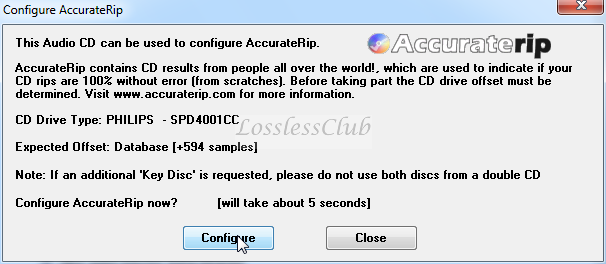
Then click on the
"Configure" button, wait a while and if you see the following window:
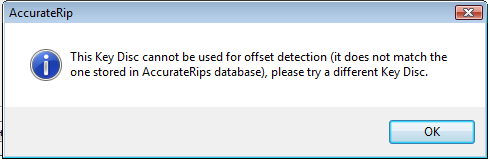
So you are out of luck, and the disk is not key, change the disk until after clicking
"Configure" you see the following window:
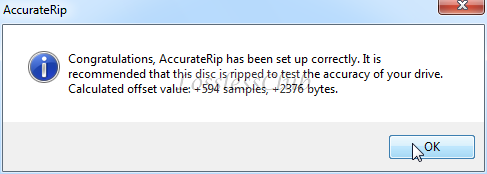
You may need to go through a number of discs from your collection.
Congratulations, you have successfully activated the AccurateRip feature. The read offset for your drive on the corresponding tab is "gray" inactive, as it should be. Now you have access to the AccurateRip database, which will be verified automatically after ripping. The reconciliation results (precisionterip summary) will be automatically added to your rip log.
The fact that AccurateRip is configured is signaled by the icon

in the lower right corner of the Image of the main EAC window, to the right of the current position slider (although it appears only if the inserted disc is in the AccurateRip database).
Note. Use the option highlighted in blue rectangle only if you are 100% sure that your drive can read both extra areas - Lead-In and Lead-Out. Incorrect use of the option can lead to extraction errors.
In the Gap Detection tab, set the values as shown in the screenshot.
Since distribution of uncompressed tracks is prohibited on the tracker, you can adjust the compression parameters of your rip. To configure compression settings while ripping, select the
Compression options tab or press
F11.- In the list of Parameter transfer schemes, select "Custom encoder".
- In the field marked with a green rectangle, enter the file extension of the encoder used (for example .flac).
- Press the "Browse" button and specify the path to the encoder executable file (find the executable file in the explorer window that opens).
- In the field marked with a blue rectangle, enter additional parameters of the encoder command line.
Recommended command line parameters: